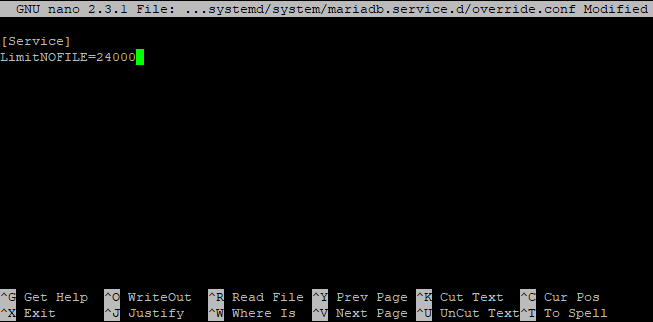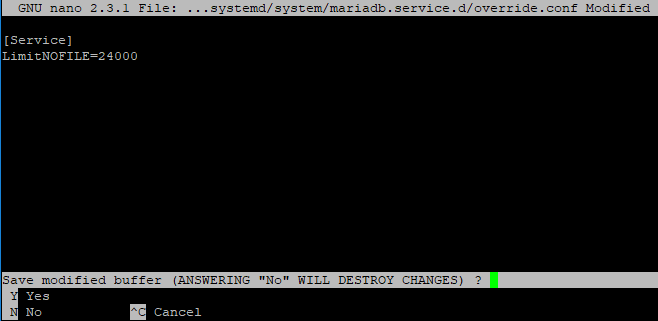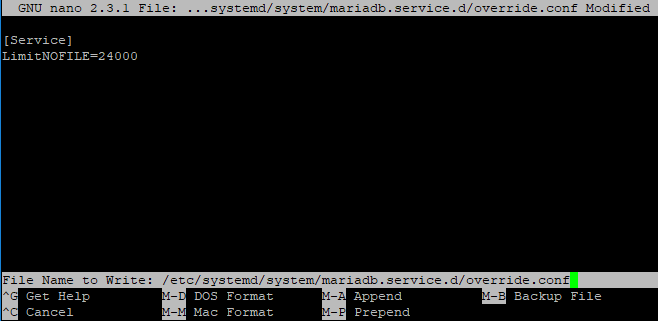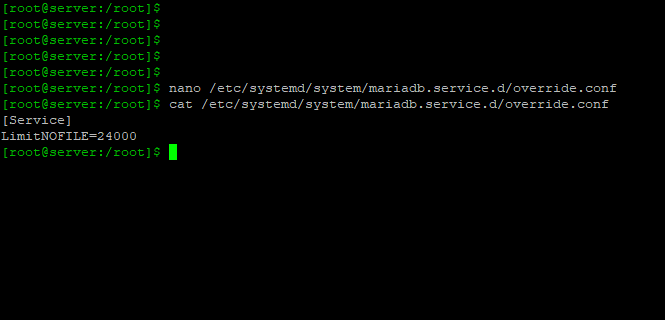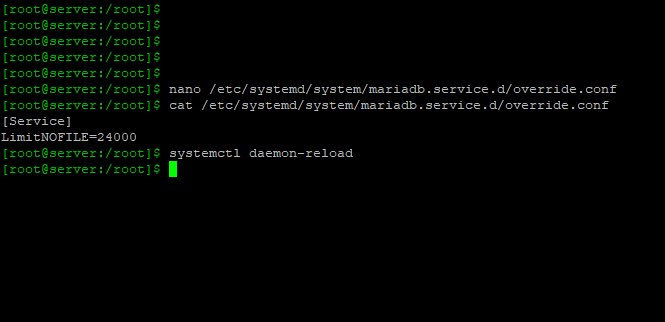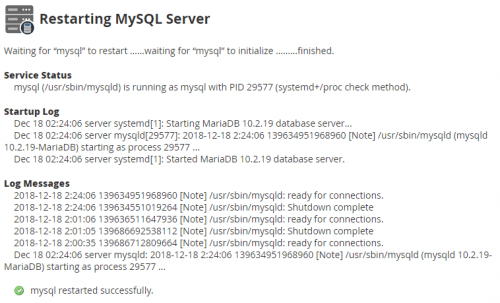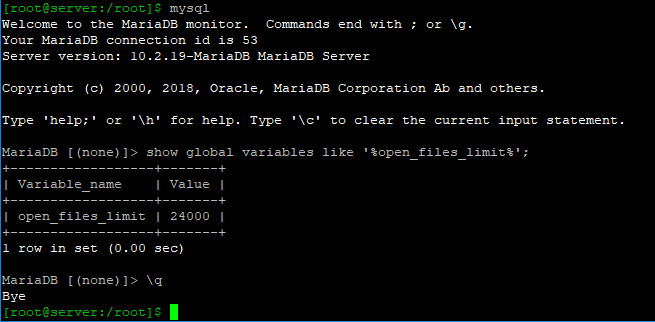Are you seeing the “Could not increase number of max_open_files to more than X” warning when restarting MySQL in WHM? I was seeing this warning even after changing open_file_limits in my.cnf.
The open_file_limits seemed to be stuck despite any changes I made, but I figured out the solution. Hopefully, this mini tutorial will save you a lot of time. Note: I’m using a VPS with CentOS and connecting with PuTTY.
Step 1
Assuming you are root in the terminal, type:
nano /etc/systemd/system/mariadb.service.d/override.conf
or (Depending on which you are using – I’m using MariaDB)
nano /etc/systemd/system/mysqld.service.d/override.conf
Step 2
Now we can edit the file, which should be blank at the moment. Type:
[Service]
LimitNOFILE=X
(X being the value you want)
Step 3, 4, & 5
Type:
Ctrl+X
Y
Enter
Step 6 & 7
Now to check our work. Type:
cat /etc/systemd/system/mariadb.service.d/override.conf
or (Depending on which you are using – I’m using MariaDB)
cat /etc/systemd/system/mysqld.service.d/override.conf
This will display what’s in the file. If incorrect, simply go back and edit the file again. If it’s correct, type:
systemctl daemon-reload
Step 8
Time to restart MySQL. I prefer to restart from WHM to see there are no more warnings. If you want a quick terminal MySQL restart, type:
service mysql restart
This now displays when I restart through WHM.
One last check you can do after restarting MySQL, type:
mysql
show global variables like ‘%open_files_limit%’;
\q
If this post was helpful, I highly recommend checking out this Optimized My.cnf Configuration on GitHub.